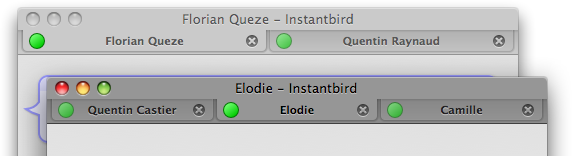During the 0.2 cycle, we spent a lot of time reworking the conversation window. The conversation window will now feel more familiar to Firefox users. That's because lots of parts have been borrowed and adapted. In this post, and the next few posts, we will present features that are already present in Firefox, but have been adapted for Instantbird.
Let's begin with tabs: conversations appear in tabs that work exactly the same way as in Firefox 3.6.
Tabs are sized to take full advantage of the available space: when there are only a few tabs, their width allows seeing most of the title of the conversations, and a close button is visible on each tab, making it easy to close a tab with a single click.

If there are more tabs or if the window is smaller, the tabs shrink, and the close button remains visible only on the selected tab to save space.

If the space is really too limited to fit all the conversation tabs, the tab bar becomes scrollable and a button appears to give the user a way to display a list of all tabs at once.
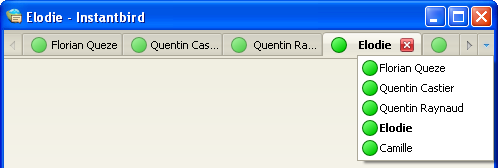
All this makes very small conversation windows usable.
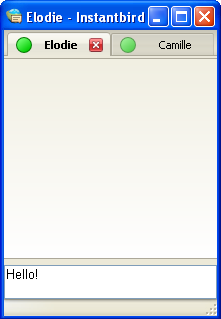
Tabs can be easily reordered, just drag a tab and drop it where you wish it to be.

Dropping a tab elsewhere detaches the tab to create a new window. The new window appears where the tab was dropped.
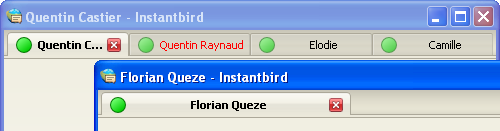
Tabs can also be dragged between windows:
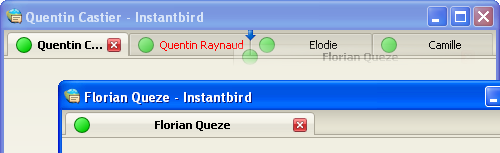
On Mac OS X, the active conversation window is easy to distinguish from the others, thanks to different colors of the tabs.